Registration FAQs
The following are frequently asked questions (FAQs) regarding course registration. If you are an incoming first year student, however, please adhere to the guidelines provided from Undergraduate Admission regarding your first semester registration process, as some FAQs listed here may not apply for incoming first year students.
-
The registration day and time is the earliest time in which you may register; of course, you may register any time after the appointment time.
All appointments are given in Pacific Standard Time. Appointment times are not moved for those students who are in another time zone or who are studying out of the country.
-
Find the academic advisor's name in PROWL: (Student Services > Registration > Check Your Registration Status). The name will link automatically to the advisor's email account.
-
Courses which require concurrent enrollment in another class
When registering for a class with a required lab:
- Both CRNs must be submitted at the same time.
- PROWL works from the top down; the course CRN must be entered; then, on the next line, enter the lab CRN.
- If you do not enter them in course-then-lab order, the registration will fail.
-
Generally yes, but to improve the grade of an LMU course, you must repeat the same course with the same title and content here at LMU.
Certain courses such as special studies and performance courses are repeatable for credit. Please consult the University Bulletin and your advisor in order to confirm that a given course may be repeatable for credit.
Students may repeat a non-repeatable LMU course once, including withdrawals, in order to improve academic performance in that course. The prior occurrence is excluded from the cumulative grade point average and earned hours but it remains on the transcript. The grade of the latest occurrence of the repeated course will be the one calculated into the GPA and earned hours. The third and final time a course is taken requires approval from the Dean.
- A repeat course must be taken on the same grade basis as the original occurrence. A course taken for a grade may only be excluded by the same course with a grade. Similarly, a course taken on a CR/NC basis may only be excluded by the same course taken on a CR/NC basis.
- Undergraduate students may not repeat an elementary or intermediate foreign language course after successful completion of a more advanced course in the same language.
- Courses taken at LMU after a degree has been granted will not change the graduation GPA.
-
What is the Waitlist?
A Waitlist is a record of student registration attempts in a particular course which has already reached its maximum enrollment. The order of attempts determines the priority for enrollment in a closed class if/as seats become available. If a student chooses a course and section for which enrollment has already been reached, there is most likely the Waitlist function available. Most LMU courses will have this capability.
How to Waitlist a Course
During PROWL registration when a student attempts to add a course which is closed, but has Waitlist seats available, the student will see the following message:"This section is closed. The Waitlist is open. There are ## already on the Waitlist."
To be added to the Waitlist, the student must select a status of: Wait List > Submit Changes.
The Waitlist ProcessWhen a seat becomes available for a Waitlist course, the first student on the Waitlist will receive an email at the Lion email account. It will inform the student of the 24-hour deadline to either add the course or be dropped from the Waitlist.
- To add the course, the student must select a status of Web Registered > Submit Changes.
- To not add the course, the student can drop from the Waitlist and the next student on the Waitlist will be notified.
- If no action is taken, the student will be dropped from the Waitlist after the deadline passes and the next student on the Waitlist will be notified.
About Waitlist
- To waitlist is not a guarantee that the student will be registered in a closed course.
- All course requirements must be fulfilled before being added to a Waitlist, for example, prerequisites must be met, there must be no time conflict, etc.
- Only Lion email accounts will receive Waitlist notifications.
- A few courses may not have the Waitlist functionality.
- The Waitlist function is closed on the last day of registration. The official registration is set as of the last day to register in the semester.
Questions regarding Waitlist should be directed to the Office of the Registrar.
-
You may wish to waitlist the class and/or search for other open sections of the course.
If there are no open sections and you must have a certain course (not section) in the semester, you may request an override.
Contacts for the override may be the associate dean's office/program director/course department chair.
Please note:
- Only an associate Dean's Office may add you to a closed course.
- An instructor may NOT add you to a closed course or promise enrollment after the close of registration. Similarly, an instructor may NOT "add" you to a class roster or final grade sheet.
- You may NOT attend (crash or sit in) a course in which you are not officially enrolled through PROWL at the close of the registration period.
-
You may see a message on PROWL after submitting a CRN during the registration process and registration in the class will be prevented. You may be able to receive approval to override these restrictions. These are registration messages with possible solutions for the student.
If you enter a CRN and the NR (Not available for Registration) message is displayed,
ensure that you have chosen the correct term for registration. The message means that you have searched for a course in a term not yet available for registration, i.e., a future term for which there is no advance registration.
- Class Restriction - The number of semester hours required for the class has not been completed. (PROWL counts in-progress hours as completed for this restriction.)
- Closed Section - Enrollment for the class has reached a limit determined by the department. The student should choose another section of the course or may contact the course department for an override.
- College Restriction - The student’s major is not within the college or school required for the class. The student may contact the course department for an override.
- Major Restriction - The student’s major is not one of those allowed for the class. The student may contact the course department for an override.
- Maximum Hours Exceeded - Total semester hours exceed the amount allowed for the student. Undergraduates are restricted to 17 hours until shortly before the beginning of the semester when limits are raised to 18 or more hours. Graduate students may take no more than 15 hours per semester. Summer students are restricted to 6 hours per session.
- Pre-req and Test Score Error - The student has not completed the required prerequisite or received the required score on a Placement Examination. The course must be completed and graded in a previous term for this restriction to be satisfied. The course department may allow an override to this restriction if the prerequisite is in-progress.
- Time Conflict - The meeting time of the class conflicts with another class, or one class starts exactly at the same time as another ends. (10 minutes is required between classes.) Allowed time conflicts must be approved by the instructors and the deans of both courses. An approved General Petition must be submitted to the Office of the Registrar so that the student can be registered in both courses. The student should register in one of the courses prior to the submission of the form.
Students are not permitted to register in more than one section of the same course, nor register for more than one course in cross-listed courses. Multiple listings of courses with the same title are removed from a student’s schedule.
-
Undergraduates are restricted to an amount of hours set by the college until two weeks before the start of the Fall semester and one week before the start of the Spring semester. Beginning on those days, undergraduates may request approved unit overloads from the Deans' Offices.
Please do not submit an approved form to the Registrar's Office prior to the first day to add an overload. Those submitted prior will be returned to the student.
-
The student schedule can be viewed in PROWL: (Student Services > Registration > Student Schedule by Day & Time or Student Detail Schedule).
These abbreviations for buildings with classrooms are used in PROWL and in the Schedule of Classes:
- BUR (Burns Fine Arts Center)
- COM (Communication Arts)
- DOO (Doolan Hall)
- FAN (Foley Annex)
- FOL (Foley Building)
- HIL (Hilton Center for Business)
- NOR (North Hall)
- PER (Pereira Hall of Engineering)
- SEA (Seaver Science Hall)
- STR (St. Robert’s Hall)
- UNH (University Hall)
- WHH (William H. Hannon Library)
See the Campus Map for locations of these buildings.
-
In PROWL: (Student Services > Registration > Check Your Registration Status) to view your registration day and time.
-
To register, you must first sign into your My LMU account. From there, navigate to “Systems Logins” and click on “PROWL” from the dropdown list. On PROWL, click on “Student Services” and then “New Registration Interface.”
-
Check the “Status” column of your summary box. That is the only way to know for certain what your status is regarding a particular class.
-
Check the “Status” column of your summary box. That is the only way to know for certain what your status is regarding a particular class.
-
If you are trying to register for a course and receive an error message about the class being full even though it appears on the search results list as if there are available seats, there is a good chance the course is a cross-listed one. This means the course falls under two different academic departments (for example, English and Women’s Studies). If the course is cross-listed, then the course may have met its maximum number of allowed students for both classes. To know for sure, click on the name of the course to view the course details. If the course is not cross-listed and you’re receiving the error message, please contact your academic advisor or the Office of the Registrar.
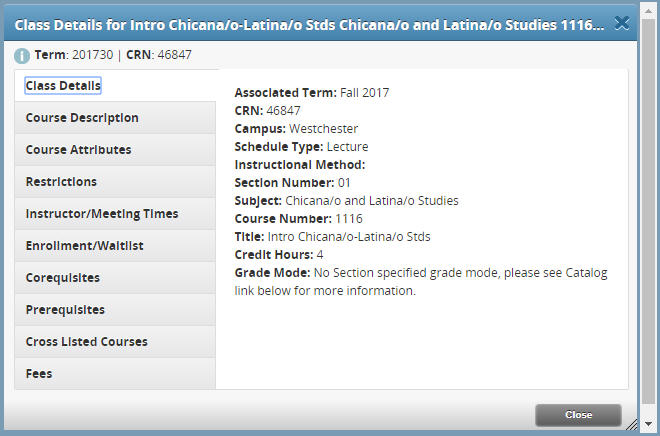
-
When you view the course on the search results list (before you’ve tried to add it), there will be a warning note in the “Status” column that says “Time Conflict.”
-
Visit the Schedule Options Page by clicking the “Schedule and Options” tab at the top of the Registration main page. From here, you can choose to print your schedule.
-
Yes. You can search for and add multiple courses to your schedule and try to add them at the same time by clicking “submit” on your Summary panel. Remember, they will also be listed as pending and not added to your course schedule officially until you have clicked “submit.”